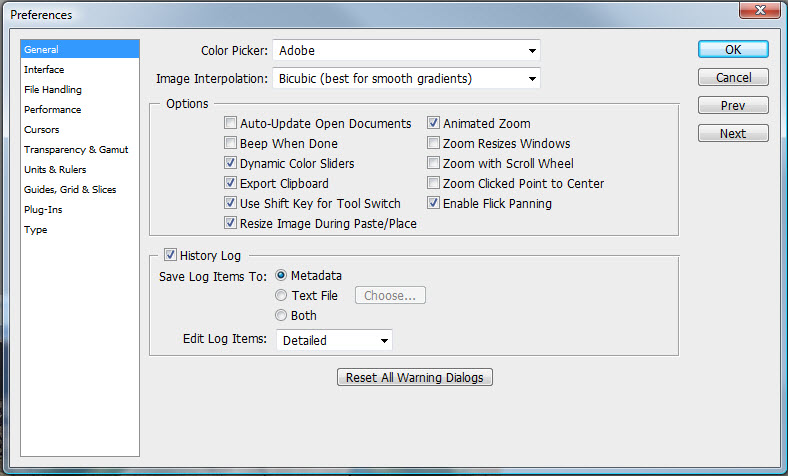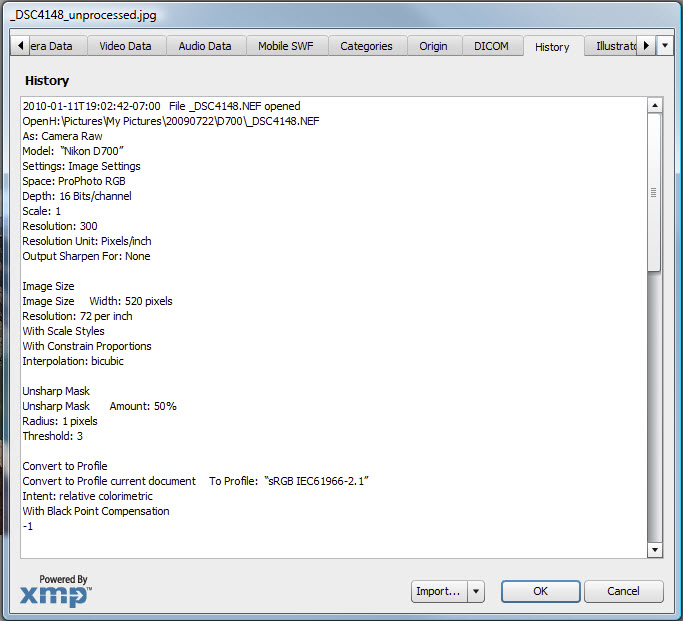A key element of processing images for contrast enhancement and color correction and enhancement is tracking what works well. To accomplish this, you will need to record all the adjustments you make on your more challenging/succesful projects. Fortunately, Photoshop will easily sort all of this out for you. After experimenting with a number of variations, I suggest the following. Begin by opening the General Preferences dialog box by selecting File > Preferences > General:
Activate history logging by selecting the History Log check box. Next direct the log to the file metadata by selecting the Metadata radio button. Finally, select Detailed from the Edit Log Terms pull-down menu to record a complete record of the adjustments.
To review the your adjustments, select File > File Info…, and advance the tab to the History panel. The History panel will provide a sequential list of literally every adjustment made to the processed image. It may take you a little while to get the hang of interpreting the history dialog, but soon you sort it all out.
Any adjustments made in the image processing are now automatically saved in the image file. Just a little effort in reviewing why things seemed to look better goes a very long way. At any rate, feel free to check for more practical hints on converting your captures into excellent final processed products.