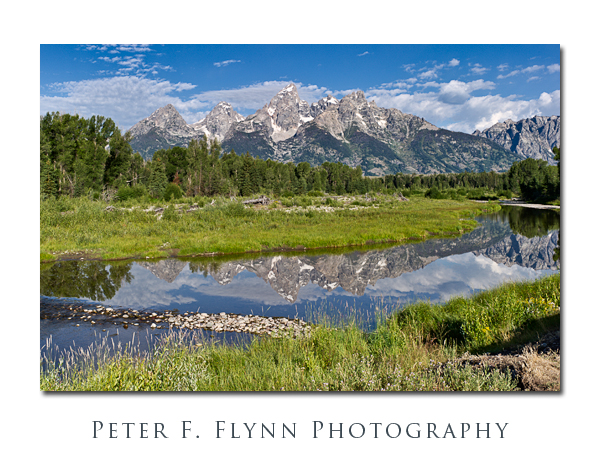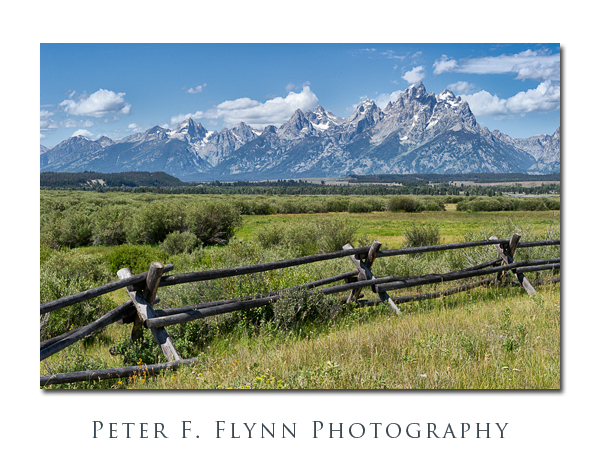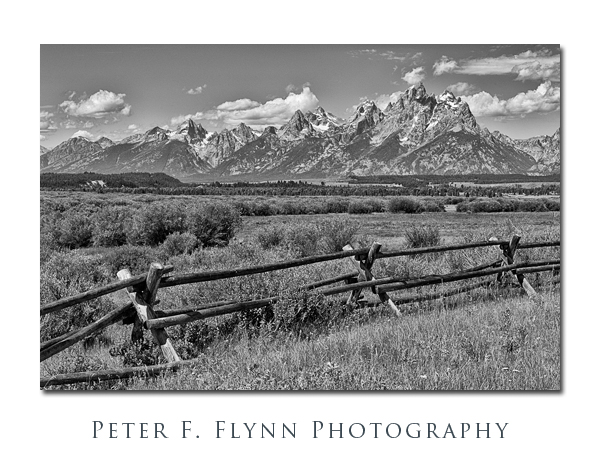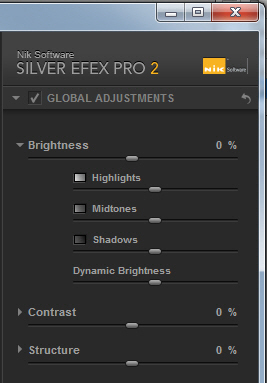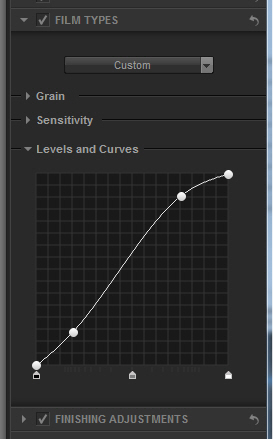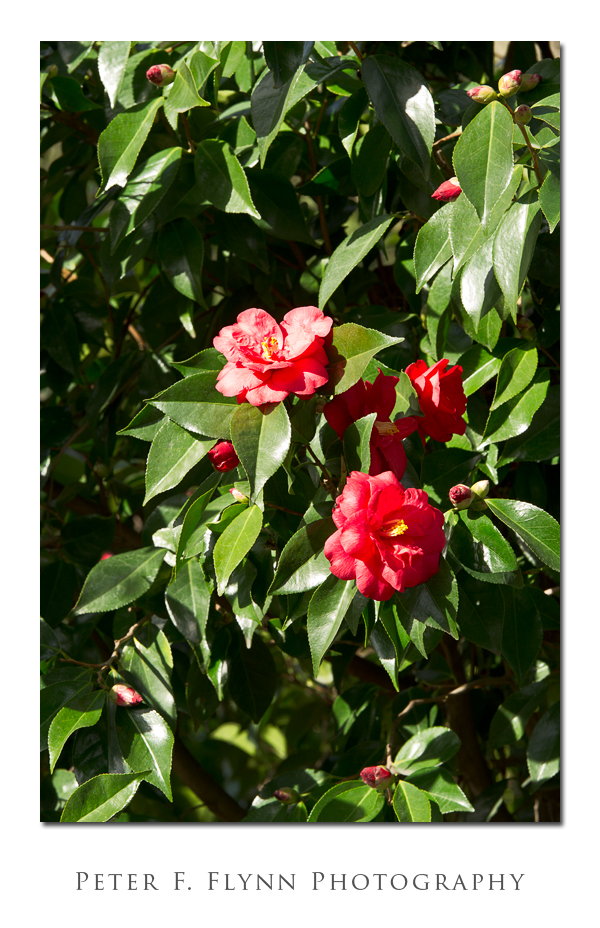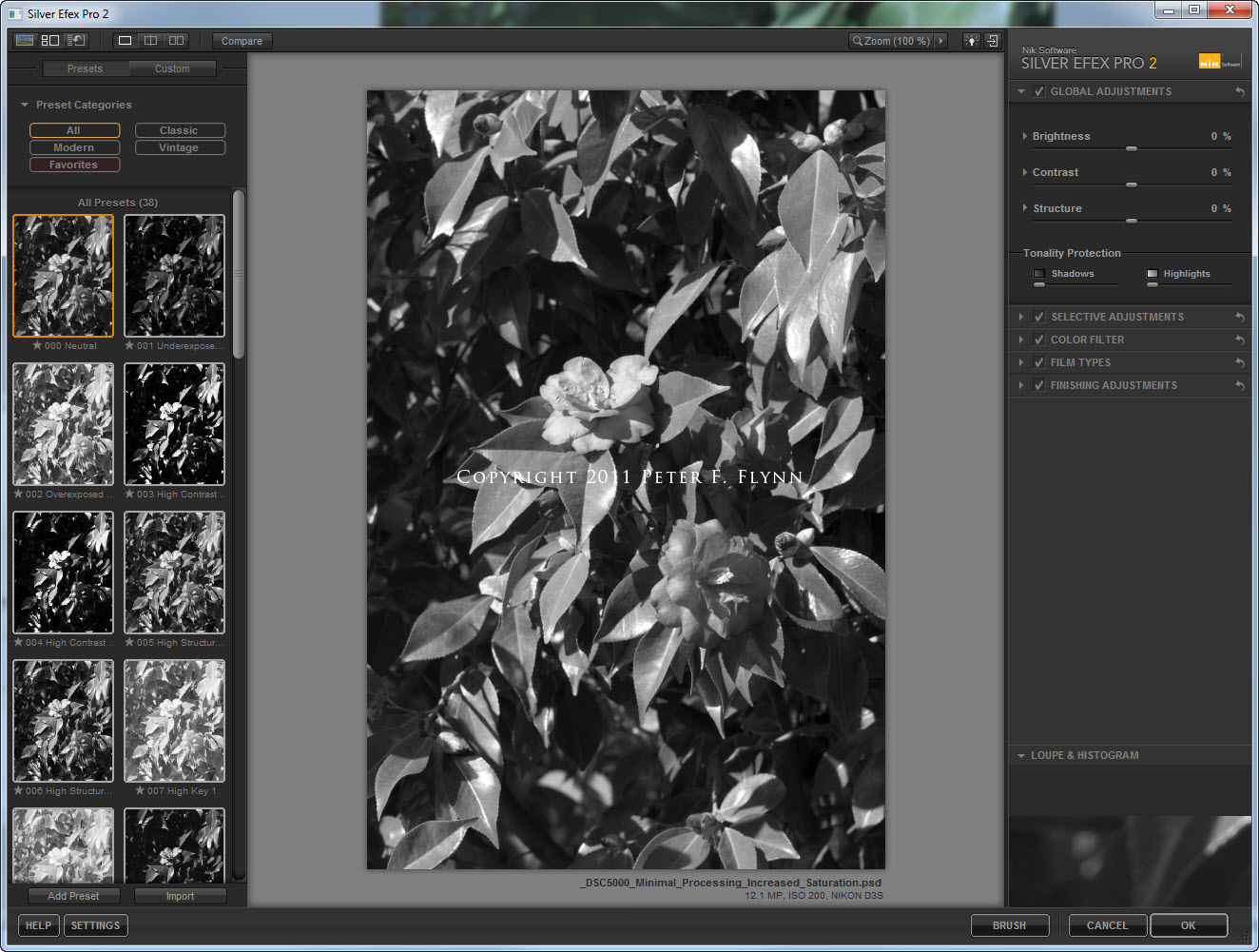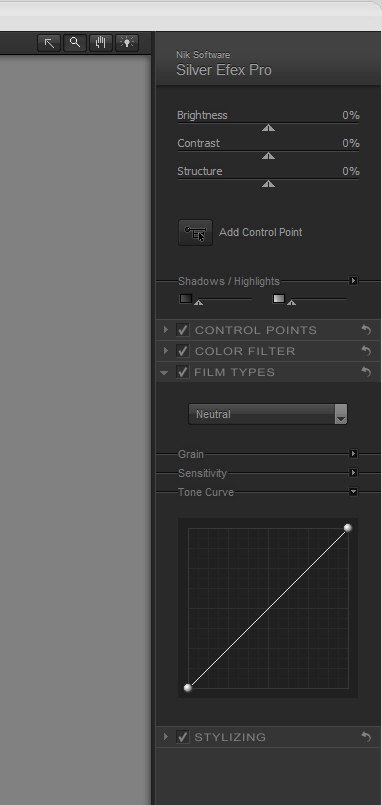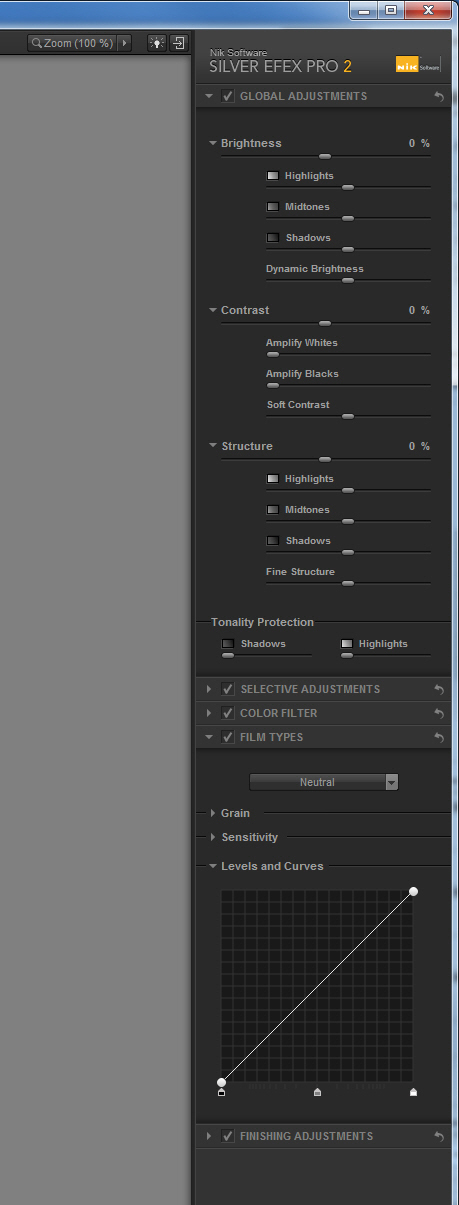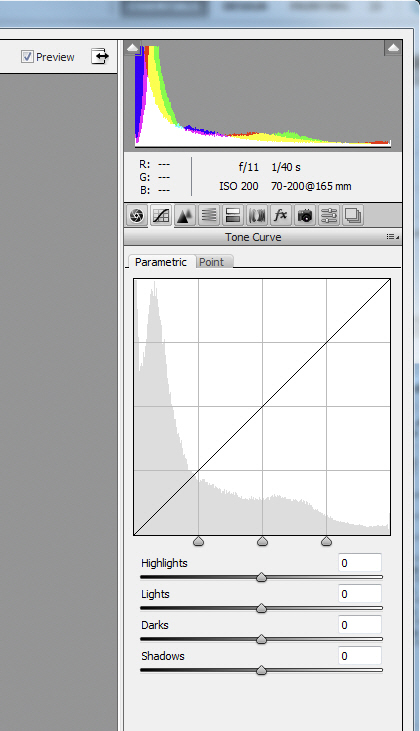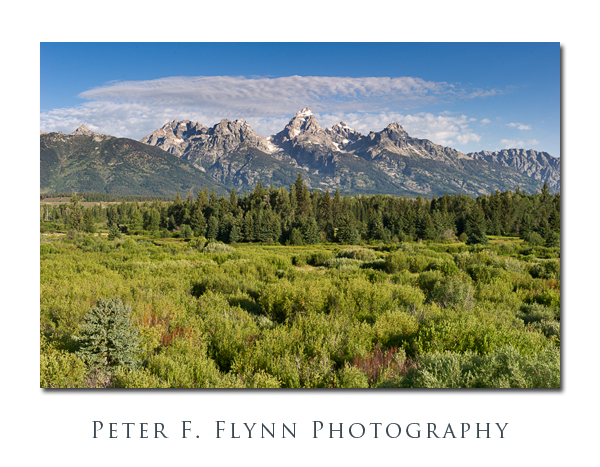 Call it US 26, US, 89, US 191, or the more colorful Jackson Hole Highway, the main line that leads north from Jackson through Grand Teton National Park to the Moran Junction is among the great scenic roads on the planet. The Jackson Hole Highway (JHH) starts at the north edge of Jackson, WY (yeah, the area is known as Jackson Hole, the town is simply Jackson), and runs north along the western boarder of the National Elk Refuge and through the length of Grand Teton National Park.
Call it US 26, US, 89, US 191, or the more colorful Jackson Hole Highway, the main line that leads north from Jackson through Grand Teton National Park to the Moran Junction is among the great scenic roads on the planet. The Jackson Hole Highway (JHH) starts at the north edge of Jackson, WY (yeah, the area is known as Jackson Hole, the town is simply Jackson), and runs north along the western boarder of the National Elk Refuge and through the length of Grand Teton National Park.
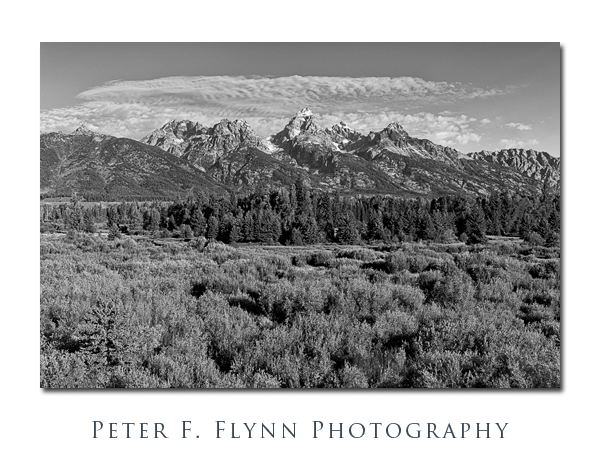 Soon after entering the park, the road crosses the Gros Ventres River and intersects the Gros Ventre Road (providing access to the Gros Ventre Campground, Kelly, Atherton Creek, and the Lower Slide Lake). Following the JHH a bit further north bring you toMoose Junction, which is a major intersection in the park. Heading northwest out of Moose Junction on the Teton Park Road, one can explore the center of the park, which passes closers to the Tetons, and also provides access to park highlights such as Jenny Lake, Leigh Lake, and Jackson Lake. Staying on the main line of the JHH leads to a series of excellent overlooks, the first of which is the Blacktail Ponds Overlook (above).
Soon after entering the park, the road crosses the Gros Ventres River and intersects the Gros Ventre Road (providing access to the Gros Ventre Campground, Kelly, Atherton Creek, and the Lower Slide Lake). Following the JHH a bit further north bring you toMoose Junction, which is a major intersection in the park. Heading northwest out of Moose Junction on the Teton Park Road, one can explore the center of the park, which passes closers to the Tetons, and also provides access to park highlights such as Jenny Lake, Leigh Lake, and Jackson Lake. Staying on the main line of the JHH leads to a series of excellent overlooks, the first of which is the Blacktail Ponds Overlook (above).
The images above of the Grand Tetons from the Blacktail Lakes Overlook, in color and BW, were recorded at 08:00 on August 8, 2010, using the Nikon D3s and the AF-S NIKKOR 24-70mm f/2.8G ED lens at 38mm. Exposure was f/16 and 1/50s (+0.33 EV, normalized in ACR), ISO 200. Coordinates of the Blacktail Pond Overlook site are 40 40.004N, 110 41.8716W. Image converted to BW using Nik Silver Efex Pro 2.
A bit further north along the JHH brings you to the Schwabacher Landing Road, which leads down to the Snake River. The spot provides an excellent view of the Grand Tetons with a minor branch of the Snake running across the foreground. A short walks brings you to a beaver pond, which likewise provides an excellent foreground element for the Tetons.
The image above was recorded at around 08:35 on August 8, 2010, using the Nikon D2s and the AF-S NIKKOR 24-70mm f/2.8G ED lens at 34mm. Exposure was f/16 and 1/80s (+0.33 EV, normalized in ACR), ISO at 200.
Of course no visit to Grand Teton NP can be complete without a stop at the Ansel Adams fan Mecca that is the Snake River Overlook (see below). This location can be extremely crowded (preposterously crowded even), yet at other times, as on this morning, you will have the place to yourself.
The image of the Grand tetons from the Snake River Overlook was recorded at 10:00 on August 8, 2010, using the Nikon D3s and the AF-S NIKKOR 24-70mm f/2.8G ED lens at 70mm. Exposure was f/11 and 1/160s, ISO 200. The image was converted to BW using Nik Silver Efex Pro 2. Coordinates for the site are unnecessary – if you are reading this blog, you will know how to find the place…
The final stop on the Jackson Hole Highway tour will be the Cunningham Cabin site. The cabin itself is pretty photogenic (didn’t make this cut though), as are the horses that are grazed nearby. The key shot here is the lovely meadow with Buck-and-rail fences running through it with the Tetons in the background (see below in color and BW).
The image of the Grand Tetons was recorded at 11:10 on August 8, 2010, using the Nikon D3s and the AF-S NIKKOR 24-70mm f/2.8G Ed lens at 62mm. Exposure was f/16 and 1/100s (+0.33 EV, normalized in ACR), ISO 200. The BW version was generated using Nik Silver Efex Pro2.
The JHH through Antelope Flats in Grand Teton National Park is undoubtedly one of the most spectacular 25 mile sections of roadway found anywhere. It is also at times one of the busiest roads in any National Park. In addition to the myriad visitors to Grand Teton, the Rockefeller Memorial Parkway, and Yellowstone National Parks, commercial traffic to and from Yellowstone and Gardner (MT), also makes use of the road. Add to this, the air traffic that flies overhead (Jackson Hole Airport is literally in the park!), and at times the place can seem pretty crazy. Pick your time carefully though, and you’ll find the magic.
Copyright 2011 Peter F. Flynn. No usage permitted without prior written consent. All rights reserved.